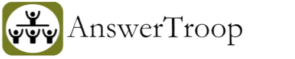Computer has been blocked with a virus alert and asking to call a number
Have you ever seen a pop-up message on your computer screen indicating that “Microsoft computer has been blocked. Call this number to fix it” or “Your computer is infected with malware! Click here to download our antivirus software”? or something similar? If so, there’s no need to panic. These alerts are completely fraudulent. It’s important not to call the provided number, click on any links, or download any software associated with these alerts.
Reputable companies like Microsoft would never send such alerts or block your computer. Unfortunately, many users fall victim to these scams by calling the number or responding to the alert, which can result in providing remote access to scammers or losing money.
Avoid contacting any suspicious numbers and be cautious of unsolicited calls or alerts claiming to be from trusted companies. Remember to protect your personal information by not sharing it with unknown individuals.
Additionally, ensure that your computer’s antivirus program is up-to-date and regularly perform scans to safeguard against malware and other security threats.
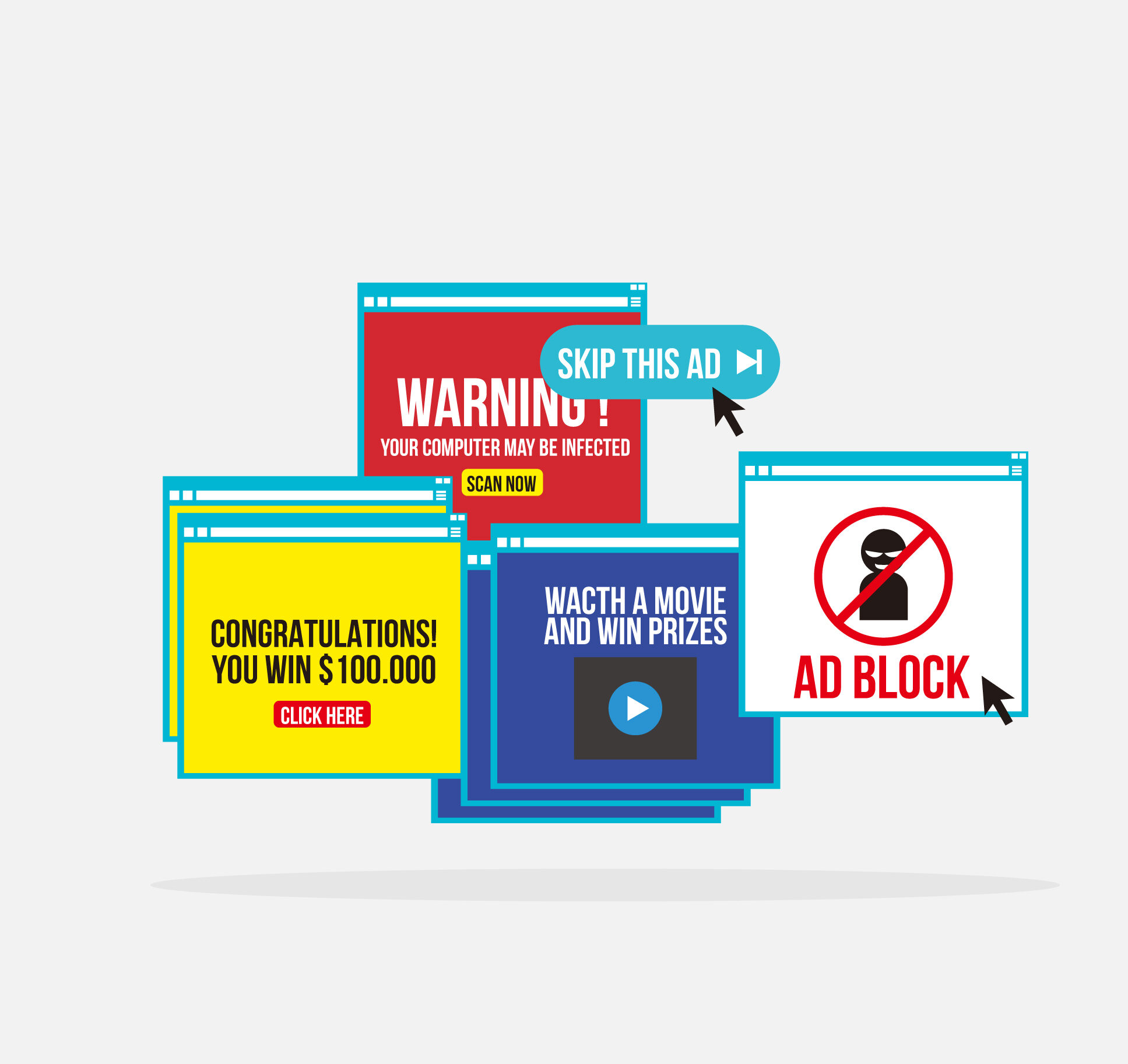
What steps should you follow when confronted with this kind of security alert or pop-up?
When faced with this type of security alert or pop-up, here are the recommended steps to take:
- Restart your computer or turn it off, wait for a few minutes, and then turn it on again.
- Run a virus scan using an antivirus program installed on your computer or by using Malwarebytes software.
- Delete or quarantine any identified threats detected during the scan.
- Once you have completed these steps, restart your device, and you should be able to use it as usual.
If you find yourself unable to restart your computer or if the computer screen is frozen, you can try the following steps as an alternative:
- Press the CTRL, ALT, and DELETE keys simultaneously.
- Click on the Task Manager option.
- Once the Task Manager opens, click on the File menu and select Run New Task. (If you don’t see the File option, click on More Details at the bottom of the Task Manager window.)
- In the Open box of the Run New Task window, type the following phrase, including the space after “iexplore”: iexplore www.malwarebytes.com/mwb-download and click OK.
- This will open the Malwarebytes webpage. Click on the Free Download button in the top right corner of the page.
- Double-click on the downloaded file to run and install Malwarebytes.
- After the installation, run a scan using Malwarebytes and quarantine any identified threats.
- Once you have followed these steps, proceed to restart your device. After the restart, your device should function normally and be ready for use.
IMPORTANT:
To protect yourself, it is important to avoid contacting any suspicious numbers that may be involved in fraudulent activities. Stay cautious of unsolicited calls or alerts that falsely claim to be from reputable companies. Safeguard your personal information by refraining from sharing it with unknown individuals.
Furthermore, make sure to keep your computer’s antivirus program up-to-date. Regularly perform scans to detect and eliminate malware or any potential security threats that may compromise your system. Taking these precautions will help enhance your overall online security.