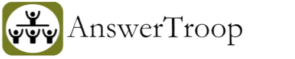Not receiving Outlook/MSN/Hotmail emails after your account has been hacked.
If you’re wondering why you’re not receiving your usual emails after experiencing a hacking incident, even after resetting your password or recovering your account, there’s no need to worry. We have the solution for you.
In most cases we’ve observed, hackers typically set up rules or filters in the compromised email account, causing new emails to either be deleted upon arrival or redirected to different folders. So, when the rightful owner or user of the email account recovers it but finds no emails in the inbox, there’s no need to worry. Some additional adjustments may be necessary to restore your usual email flow.
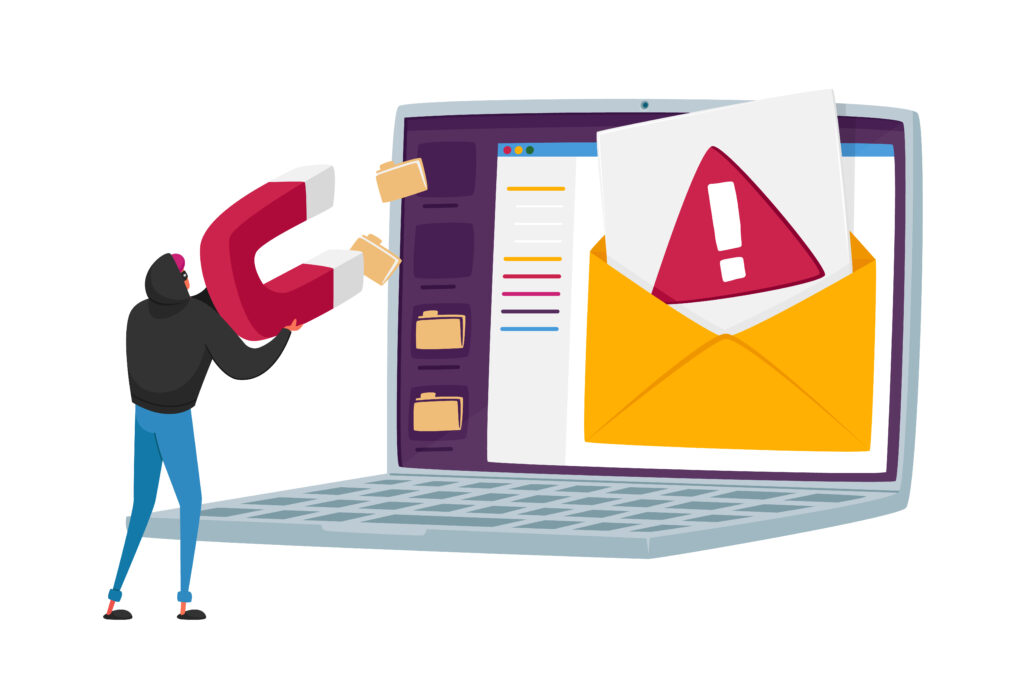
Follow the below steps to
- Open a web browser and navigate to the Gmail account recovery page: https://accounts.google.com/signin/recovery
- On the recovery page, enter the email address that you need to recover.
- Click on the “Next” button.
- If you remember your last password, enter it in the provided field and click “Next.” If you don’t remember your last password, click on “Try another way”.
- Follow the on-screen prompts to verify your identity. This may include entering a verification code sent to your recovery email or phone number, or providing other account-related details.
- Once you’ve successfully verified your identity, you will be prompted to create a new password for your Gmail/Google account.
- Once done, try logging in to your Gmail/Google account using the newly created password.
IMPORTANT: Remember that in order to recover your Gmail account, you must have access to the recovery email or phone number linked to the account. If you don’t have access to these recovery options, we suggest attempting to recover the recovery email address or contacting your phone service provider to explore the possibility of retrieving that number.
Steps to Change Gmail password
- Visit https://myaccount.google.com/
- Log in to the Google account for which you want to change the password.
- Under the “Security” section, locate and click on “Signing in to Google”.
- Choose “Password”. You may be asked to sign in again for security purposes.
- Enter your new password and click on “Change Password”.
Tips for Keeping Your Gmail Account Secure
- Enable Two-Factor Authentication: Add an extra layer of security to your Gmail account by enabling two-factor authentication. This ensures that even if someone guesses or obtains your password, they still need a second verification method to access your account.
- Use Strong and Unique Passwords: Avoid using common or easily guessable passwords. Instead, create strong and unique passwords that include a combination of letters, numbers, and special characters.
- Regularly Update Your Password: Make it a habit to update your Gmail password periodically to enhance security.
- Be Wary of Suspicious Emails or Links: Stay vigilant against phishing attempts by avoiding suspicious emails or clicking on unfamiliar links. Gmail has built-in security measures, but it’s essential to exercise caution.
- Keep Your Recovery Information Up to Date: Ensure that your recovery email address and phone number associated with your Gmail account are current. This will help in the password recovery process if needed.